On-campus digital exams
Find out how your on-campus digital (Cadmus or LMS Classic Quiz) exam will run, including how to prepare, venue details, and what to expect on the day.
Computer requirements
Your exam will be a digital exam, which you will take in an official exam venue on campus, on your own laptop using exam software (LMS Cadmus or LMS Classic Quiz).
Please note that laptops are the only acceptable device to bring into the exam venue. Tablets, mobile phones and other digital devices may not be used to take your digital exam.
All digital exam desks are powered, so you can bring in your power-charging cables.
You will need to download specific software and check your student accounts are operating correctly in advance of your exam.
If you have previously downloaded Respondus, please ensure it is updated to the latest version. What you must do:
- Open Respondus on your laptop.
- Allow the update if prompted. If you open the Respondus browser and the LMS appears, this means you have the latest version and no action is required.
- Once completed, the Respondus browser should open the LMS.
Cadmus
If you have a Cadmus exam, you will access the exam by logging into the LMS and navigating to the Cadmus assignment. You will need to download a different Lockdown Browser for a Cadmus exam.
LMS Classic Quiz
If you have an LMS Classic Quiz exam, you will access the exam by launching the LockDown Browser, logging into the LMS, then finding your subject, then Quiz. You are required to download theLockDown Browser specifically for LMS Classic Quiz.
Complete the laptop preparation checklist
You will need to download specific software and check your student accounts are operating correctly in advance of your exam. Use our laptop preparation checklist to ensure your device is ready.
Don’t have a reliable laptop to sit your exam?
If your personal laptop does not meet the requirements, you can borrow a University laptop for your centrally managed digital exams. If you experience any issue with your laptop during the exam or require to borrow a University laptop, please raise your hand and the IT team will assist you. Replacement laptops are available for students who experience any issues.
Venue
Your personal exam timetable in my.unimelb will list the venue for your exam.
On-campus digital exam venue arrangements
All digital exam venues will have powered desks and WIFI access. Please remember to bring your laptop power cables so you can plug in if your laptop battery may not make it to the end of the exam.
Further information about facilities and services for each venue are listed below.
Locations and seat numbers
-
Royal Exhibition Building (REB)
- The Royal Exhibition Building (REB) is in the Carlton Gardens next to the Melbourne Museum.
- All exams enter via the north entrance (opposite the museum). Doors open 15 minutes prior to the official exam start time.
- Your timetable will show which side of the building your exam will be (East on Nicholson Street, or West on Rathdowne Street), but venue staff will direct you to your seat.
Maps
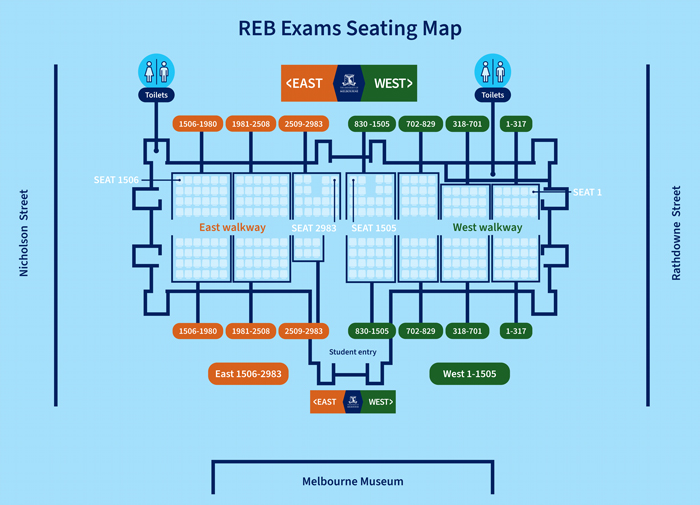
Download seating map (PDF 246.9 KB)Facilities and services
- Bathroom facilities: Toilets are available in the building once doors open.
- First aid and medical assistance: There are medics onsite at the venue should you need assistance.
- Parking: There is no parking at the REB, but paid parking is available in the Melbourne Museum carpark located in Carlton (enter via Rathodowne Street or Nicholson Street).
- Public Transport: The closest tram stop is Melbourne Museum/Nicholson St #11 on tram route 86 and 96, which stops directly outside the REB. The closest train station is Parliament Station, approximately seven minutes walk away from the REB. Bus routes 250, 251 and 402 travel to Melbourne Museum/Rathdowne St. View nearby stops and stations here.
- Bags: Limited bag storage will be available outside the venue. We recommend only bringing essential items as there is limited storage space and often lengthy wait times to collect items.

-
Kwong Lee Dow Building
- The Kwong Lee Dow Building is located at 234 Queensberry St, on the corner of Leicester St and Queensberry St. It is a five-minute walk from Gate 10 of the main Parkville Campus.
- The entrance for exams is off Leicester St. Please arrive 15 minutes prior to the official exam start time.
- Bathroom facilities are available in the building.
- Field and medical assistance is available; medics will be on site at the venue.
- Public Transport: There are multiple public transport options, check the stops and stations nearby to 234 Queensberry St.
- Bags: Bags will be stored in the foyer area of the building. As this area is unsecured, we recommend only bringing essential items as there is limited storage space and often lengthy wait times to collect items.

-
Wilson Hall
- Wilson Hall is located on campus at the corner of Monash Road and Wilson Avenue. It is a five-minute walk from Gate 10 of the main Parkville Campus.
- The entrance for exams is via the northern doors, which face Raymond Priestly Building. Please arrive 15 minutes prior to the official exam start time.
- Bathroom facilities are available in the building.
- Field and medical assistance is available; medics will be on site at the venue.
- Public Transport: There are multiple public transport options, the closest tram stop is Melbourne University/Swanston St #1.
- Bags: Bags will be stored in the foyer area of the building. As this area is unsecured, we recommend only bringing essential items as there is limited storage space and often lengthy wait times to collect items.

-
Clash and Alternative Exam Arrangements (AEAs)
Clash venues and Alternative Exam Arrangements (AEAs) for written campus exams will be held at an available venue on the Parkville campus. Venue details will be included in your personal timetables where applicable.
-
Seat numbers
Check for your seat number (for each exam) on your personal exam timetable via my.unimelb.
If you can’t see a seat number for one or more of your exams, don’t worry! Seat numbers are released closer to the date of your exam – just keep checking your timetable.
Seating plans are also displayed at the exam venue on the day.
What to bring to your exam
Remember to bring a mobile phone for Okta verification to ensure access, and a pen to complete your Student Declaration form.
Bring your student card
You must have your student card at your exam. If you don’t have a student card, you will need to order a student card here.
If you have lost your student card, you can bring a hard copy of your Statement of Enrolment (available via my.unimelb) and acceptable photo ID as proof of your identity.
You must have a physical copy of your photo ID – this cannot be a photo or a copy. Your acceptable photo ID must be one of the following:
- Passport
- Australia state or territory issued drivers licence
- Australian state or territory issued proof of identity card
Bring your laptop
Please remember to bring the laptop you are using to sit your digital exam and power charging cables if required. You are allowed to bring in an external keyboard and mouse. Your laptop must not be in a bag or cover of any kind; accessories may be placed in a clear plastic bag. Your keyboard and mouse may be inspected. Do not bring in a mouse or keyboard that is potentially disruptive, such as a loud mechanical keyboard or one with flashing lights.
Permitted materials
Only permitted materials are allowed on your desk and other items must be stored correctly, as per the University’s Assessments and Results Policy. Exam supervisors will confiscate unauthorised materials if it appears that you are using them improperly.
-
Items you can use during your exam
- Something to write with, including pens, rulers, either loose or in a clear plastic bag. Pens are strongly preferred. Liquid pens and correction tape can be used; however, bottles of whiteout are not permitted.
- Mathematical instruments including stencils to draw shapes, protractors, either loose or in clear plastic bag. No pencil cases permitted.
- Water can be in a clear or unlabeled bottle, with no writing or text allowed.
- Pharmaceutical medications.
- Valuable items (including wallets, passports, keys, mobile phones and laptops) are permitted but must remain under your desk and switched off throughout the entire exam.
- Other items approved by the University under special examination requirements, such as ergonomic supports, heat packs, diabetes testing kits and technology customised to individual student needs (eg Braille note computer). Food can only be brought into the venue if required for medical reasons.
-
Items you can’t use during your exam
Unless otherwise authorised, i.e. advised by your subject coordinator and it is stated on the exam cover page as a permitted item, you can’t access the following during your exam:
- Food (unless approved for medical purposes).
- Drinks other than water. Coffee and energy drinks are not allowed. Water can be in a clear or unlabeled bottle, with no writing or text allowed.
- Calculators (unless permitted by your subject coordinator. If permitted, calculators must not be used during reading time). The University-approved calculator is the Casio FX82 (any suffix). No other models of calculators will be permitted unless otherwise specified on your exam paper or by your subject coordinator. You are required to purchase your own calculator and are responsible for ensuring your calculator is in good working order with fresh batteries.
- Dictionaries (unless permitted by your subject coordinator. If permitted, dictionaries must not be used during reading time).
- Pencil cases.
- Notepads or loose sheets of paper.
- Textbooks or course notes.
- Diaries.
- Analogue and digital watches. No watches are permitted to be worn during your exam.
- Personal electronic devices, including mobile devices, music players, computers, iPads and smart watches, except the University-approved Casio FX82. These items must be switched off and placed on the floor under your desk for the duration of the exam.
-
Open book exams
If you have an open book exam, your lecturer will advise what materials you can use during the exam. This information will also appear on the cover page of the exam.
You must keep large textbooks under your desk when they are not in use.
Electronic devices containing reference material are not permitted.
-
Lost property
Lost property will be held at the exam venue until the next business day. If you can’t collect your items the next business day, they will be passed on to the UMSU Info Centre at the end of each week.
Exam rules
- You must follow the Academic Integrity guidelines.
- No talking to other students during your exam.
- During reading time there must be no writing, making notes, selecting answers or typing in any way, until permission is given to do so.
- Only permitted materials are allowed on your desk and other items must be stored correctly (refer to what to bring).
- No sharing of notes or materials.
- You must not leave your seat during your exam without permission from an exam supervisor.
- Remove everything from your pockets before going to the bathroom. If you are caught taking anything (such as notes or your phone) to the toilet, you will be reported to your faculty.
- You can’t leave the venue in the first 30 minutes of the exam or in the last 15 minutes of the exam.
- You must not take any paper materials with you when leaving the venue.
- Your on-campus digital exam must be taken inside the exam venue you have been allocated to. Do not attempt to open your on-campus digital exam outside of your exam venue. You will be reported for academic misconduct.
What happens during your on-campus digital exam
-
Arriving at the exam venue
- To minimise stress on the day, arrive at the exam venue at least 15 minutes prior to the official exam start time.
- Check your seat number.
- Get your student ID ready.
- Make sure you have the materials you need, including your laptop, power charging cables and mobile phone (you may need it to pass Okta verification). Once you enter the venue, you can’t leave.
-
Entering the exam venue
- Doors open 15 minutes before the official exam start time.
- Walk in and take your seat. If you can’t find it, speak with a staff member wearing a vest (any colour). Remember once you’re in, you can’t leave the venue.
- Read the sticker on your desk. There are instructions on what can and can’t be on your desk. Place only permitted items on your desk.
- Store your valuables under the desk. All other stored electronic devices must be switched off until you are outside the venue.
-
Logging into your laptop
- There will be time provided to log in before the start of reading time to check that your device is working correctly. If you encounter any technical issues while connecting to the WIFI, logging in or during your exam, raise your hand to request assistance.
- You will need to log in to either Cadmus or the LMS using your student credentials. Please ensure you can remember your student username and password (you will not be able to use a password manager). You may need to use your phone to Okta verify your device. Once you have verified your device, please switch off your phone and place it under your desk. You may be asked to confirm your mobile phone is fully switched off.
- All other personal devices, including your mobile phone, must have WIFI disabled when you arrive at the venue to ensure optimal WIFI connection for your exam device.
-
Finding your exam
- The on-campus digital exam will be completed in the LMS.
- If your exam is an LMS Classic Quiz, you will access the exam by logging into the LMS using the Respondus web browser.
- If your exam is taken using Cadmus, you will access the exam by logging into the LMS and navigating to Cadmus
-
Completing your exam
- When writing time commences, you will enter your exam responses directly into Cadmus or the LMS Canvas Quiz. Please note that the only exam answers marked by your faculty are what you have entered into the LMS. Any informal notes you make on looseleaf paper during the exam are not passed onto your faculty.
- Both Cadmus and the LMS Classic Quiz save your work every three seconds.
- Your subject coordinator will give you further information on the nature of the exam questions to expect during your exam.
-
Submitting your exam
- You will be advised by supervisors when there is 15 minutes and 10 minutes of exam time remaining.
- If you complete your exam before the exam time ends, you can click the Submit button and submit your exam. You can then ask a supervisor if you can leave the venue. You cannot resubmit your exam, so please don’t submit unless you are completely sure you have finished.
- At the end of the exam, you will be directed to submit your exam answers via the LMS, and then turn your laptop around to face the front of the exam room. An exam supervisor will check you have correctly submitted your exam.
- Any informal looseleaf notes made during the exam will be collected. These notes do not form part of your exam answers and will be confidentially destroyed after the exam. The exam supervisors will tell you when you may leave the exam room.