Timetable
Tell us about your enquiry and we'll let you know the best way to get help.
Common questions
-
What do I do if my class is full? Can I allocate myself to it?
During the Review and Adjust period, you can make changes to your timetable if required.
Here are some helpful steps:
- If all classes in your subject are full, check for messages in MyTimetable to see if more classes will be added.
- If there are no messages in MyTimetable, click the heart symbol on the classes you would like to attend. This action adds you to the waitlist for this class time, and you should continue to check back to see if more classes have been added. The waitlist works on a first-in, first-served basis.
- If there are still no more classes, submit a Timetabling Assistance Form (TAF) under the 'No available classes' category. A TAF is a request to the timetabling team and not automatically approved. You should be clear in your request and include supporting documentation for your reasons for the request.
Further information on swapping to an available or full class is available here.
Need more help?
-
What happens if I am not allocated to a class when semester starts because it is full?
If all your class options are full, please follow the steps to add yourself to the waitlist. You may also need to submit a Timetabling Assistance Form (TAF).
While you wait for your request to be resolved, you can request to attend a full class by seeking permission from your subject coordinator or tutor. You can find the time and location of all classes on your timetable. Once your allocation is finalised you must attend the allocated class.
Please note that it can be logistically challenging to resolve timetabling requests, which may result in longer wait times. If you have submitted a TAF, you can expect a response within 5-10 business days. Thank you in advance for your patience whilst we process your request.
Need more help?
-
What do I do if I have a clash in my timetable?
A 'clash’ or ‘problem’ status in your timetable, may mean that your classes are overlapping or running at the same time.
If you have a clash. You will need to try to select a new class time:
- Log into MyTimetable and click on the 'clash' or 'problem' button for more information about the clashing subjects
- If alternative class times are available that resolve the clash, change your class allocation
- If the class time you need to resolve the clash is full, you can submit a swap request.
Back-to-back classes are not a clash. Classes have a 5-minute gap at the start and end to allow for travel time.
Further information on what to do if you have a clash is available here.
Need more help?
-
How do I submit a Timetable Assistance Form?
You can submit a Timetabling Assistance Form (TAF) to request help. The TAF web page outlines what you need to do.
Need more help?
-
Will more class options become available?
Some subjects may offer more classes or make changes to their schedule during the review and adjust study periods.
- Ensure that you check MyTimetable regularly to stay up to date.
Need more help?
-
When will my enrolled subjects appear on MyTimetable?
There can be a delay of up to 24 hours while the timetabling system updates with any new subject enrolments. Ensure that you check your study plan to confirm your enrolment into the subject.
Need more help?
-
My timetable says (READ ONLY), (NO CLASSES AVAILABLE) or (OFF), what does this mean?
If you have a subject that says ‘No Classes Available’ in the Enrolment pane, you cannot select classes in the timetable during this time. Use the link below to find out what to do if you can’t enter your class preferences.
If you're still unsure, please contact your Subject Coordinator directly for further assistance. Their contact details can be found within Canvas LMS, the Handbook entry for the subject under 'Dates and Times', or Find an Expert.
Need more help?
-
Are lectures recorded?
Most lectures are recorded, except where the venue doesn’t have lecture capture technology or the lecturer has opted out of lecture recordings.
Our timetable page will show you how to identify if a class is recorded.
Need more help?
-
How do I find my classroom?
1. Log into MyTimetable and view your allocated classes on the Timetable tab.
2. Look for the location details and copy the location code. The location code lists the information in the following order: Campus, building number, floor, room number, size. For example, ‘PAR-104-L1-101-Collaborative Learning Space (30)’:
- PAR is the campus, Parkville
- 104 is the building number, Alan Gilbert building
- L1 is level one
- 101 is the room number
- Collaborative Learning Space (30) is the room name and size.
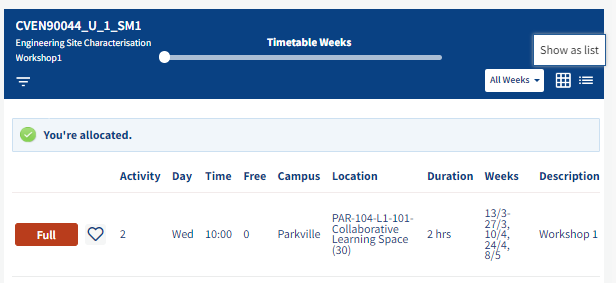
- Go to maps.unimelb and select your campus, e.g. ‘Parkville’ by clicking on the blue ‘Locations’ button on the top left-hand corner. Maps.unimelb will show you the location of the building as well as directions to the building from your current location.
- Paste the location code into the search box and your location should appear at the top of the list.
- Alternatively, you can search for your location by finding the building first. Type in ‘building’ and the building number into the search box, e.g. ‘building 104.’ The building will appear listed at the top in capital letters and the building number in brackets, e.g. ALAN GILBERT BUILDING, (ALAN GILBERT BUILDING (BUILDING 104)). You can then zoom in to find the location of your class.
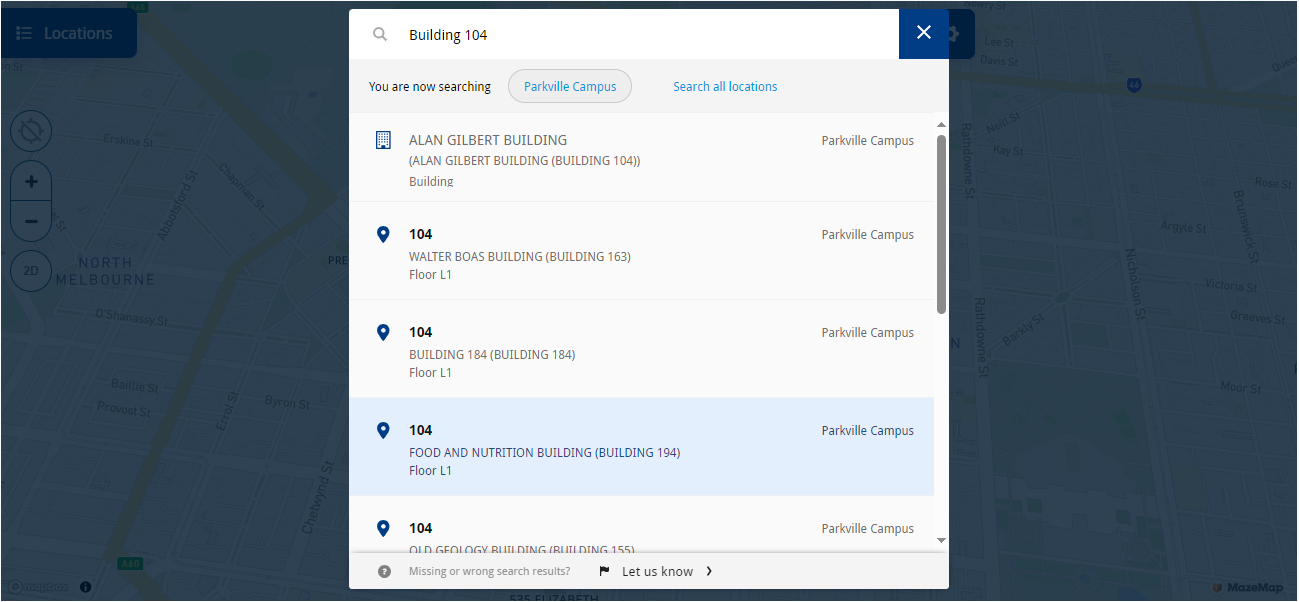

Need more help?
Other enquiries
Please contact us using one of the channels below.