My Course Planner is an interactive web application that allows you to explore your study options and decide which subjects and major(s), minors and/or specialisations are right for you.
For best performance, access My Course Planner via Google Chrome on a desktop or laptop.
Who can use My Course Planner
Current and prospective students studying the following courses can use the planner:
-
Undergraduate (Bachelor degrees)
- Agriculture
- Arts
- Biomedicine
- Commerce
- Design
- Fine Arts (all disciplines)
- Music
- Science
-
Graduate degrees
- Juris Doctor
- Master of Advanced Nursing Practice
- Master of Agricultural Sciences
- Master of Applied Linguistics
- Master of Arts and Cultural Management
- Master of Biomedical Engineering
- Master of Biomedical Science
- Master of Biotechnology
- Master of Chemical Engineering
- Master of Civil Engineering
- Master of Computer Science
- Master of Construction Management
- Master of Design and Production
- Master of Development Studies
- Master of Digital Infrastructure Engineering
- Master of Digital Marketing
- Master of Electrical Engineering
- Master of Environmental Engineering
- Master of Film and Television
- Master of Food Science
- Master of Information Systems
- Master of Information Technology
- Master of International Business
- Master of International Journalism
- Master of Laws
- Master of Learning Intervention
- Master of Management
- Master of Management (Accounting)
- Master of Management (Finance)
- Master of Management (Accounting and Finance)
- Master of Management (Human Resources)
- Master of Management (Marketing)
- Master of Marketing Communications
- Master of Mechanical Engineering
- Master of Mechatronics Engineering
- Master of Property
- Master of Public Health
- Master of Science (Bioinformatics)
- Master of Science (Chemistry)
- Master of Software Engineering
- Master of Teaching (Early Childhood)
- Master of Teaching (Primary)
- Master of Teaching (Early Childhood and Primary)
- Master of Urban Planning
More courses are added regularly. If your course doesn’t have an online planner yet, please use the other course planning resources related your discipline to plan your studies.
Last updated 14 June, 2024.
Guide to using My Course Planner
View our video guide to learn about how to use My Course Planner to:
- View what subjects and majors are available for your course
- Test what happens if you select a particular major/subject before you enrol
- Input subjects you have completed so far to see how these impact your future enrolment options
- Get a visual course plan that you can print and share.
Frequently asked questions
-
How do I add subjects completed prior to 2021?
As My Course Planner is using Handbook data from 2021 onwards, some subjects that have been discontinued or changed may not appear. You can put similar subjects (eg at the same subject level and area of study) on your plan to the ones that you have completed to have a full overview of your course and the rules.
-
Can I include general credit from previous studies as part of my plan?
It’s not currently possible to add general credit to a plan, however you can add credit from subjects where you have been awarded a direct exemption (exempt credit). You can do this by clicking the ‘add advanced standing’ option in the main menu at the top of your plan.
If you only have been awarded general credit, eg level 1 mathematics credit, you may like to include similar University of Melbourne subjects (eg at the same subject level and area of study) in place of the credit you were awarded to have a full overview of your course and the rules.
-
How do I add Summer or Winter subjects?
Select the 3 dots next to the year and select ‘study period’ to add Summer or Winter subjects if applicable.
-
How do I include my concurrent diploma subjects?
Once you have loaded a Bachelor course in My Course Planner, you can select the 3 dots next to the 'My Course Plan’ and then click 'Select Diploma’ to add a concurrent diploma onto the plan. Please note: concurrent diplomas can only be added to plans commencing from 2022 onwards.
Then, when you’re adding subjects to your plan, you can select the three dots next to a subject to assign it to the Bachelor, Diploma, or both (cross-credit).
-
I’m studying part time, how do I add extra years?
Select the 3 dots next to the name of your course which is listed at the top of the course planner. Select ‘add another year’.
-
The information in My Course Planner is different to the Handbook, what do I do?
Follow information that is displayed in the Handbook. Although My Course Planner uses the same source of information as the Handbook, sometimes changes may take a while to flow through to the planner.
-
My plan shows 100% planned, why do I have red crosses on some subjects?
Although you have met all the course requirements you need to check subject pre-requisites and make sure subjects are planned in the correct semesters.
You may also need to select the self-evaluation toggle to confirm that you have acknowledged and understood the pre-requisites before the red cross is removed.
-
Why is a subject not appearing in the search?
This could be for several reasons:
- My Course Planner doesn’t include course and subject data prior to 2021, so if a subject you took earlier is no longer running or has changed, it may not appear. You can put similar subjects (eg at the same subject level and area of study) on your plan to the ones that you have completed to have a full overview of your course and the rules.
- When you click on a space in your study plan, there are automatic filters applied. You may need to adjust those filters (Level, Availability and/or ‘Breadth’) for subjects to appear.
If it is neither of the above, please use the ‘Feedback’ function to report the issue and we can investigate.
-
Why is My Course Planner indicating that I don’t meet the requirements of my major when I have all the required subjects on my plan?
To have the tool count subjects towards your major, you will need to ‘assign’ the major subjects to that major.
-
Why can’t I add a double major or specialisation for the Bachelor of Design?
The first launch of the Bachelor of Design My Course Planner will only include the possibility of adding a single major.
Please refer to the Bachelor of Design's Sample Course Planning page for more information on double majors and specialisations.
-
How do I know when a subject will be offered, and if it will be offered in a future year?
In My Course Planner, the subject's tile displays its availability (eg Semester 2) for the current year. This information is sourced from the published Handbook.
If a subject is not offered in the current year, it will display in My Course Planner with a red cross and no availability listed on the subject's tile.
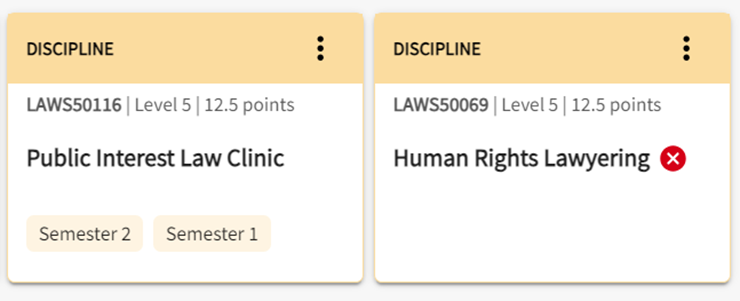
My Course Planner will display subject information for the next year once the Handbook has been published in mid-November.
After planning your course
Once you have planned your course you must enrol in your subjects using your Study Plan.
Need help with planning your course and subjects?
Submit an online enquiry or book an appointment with one of our course advisers, who can help you with course rules and structure, choosing subjects, using the Study Plan, checking you're on track to graduate and more. Please add your My Course Planner link to any enquiry or appointment booking.
