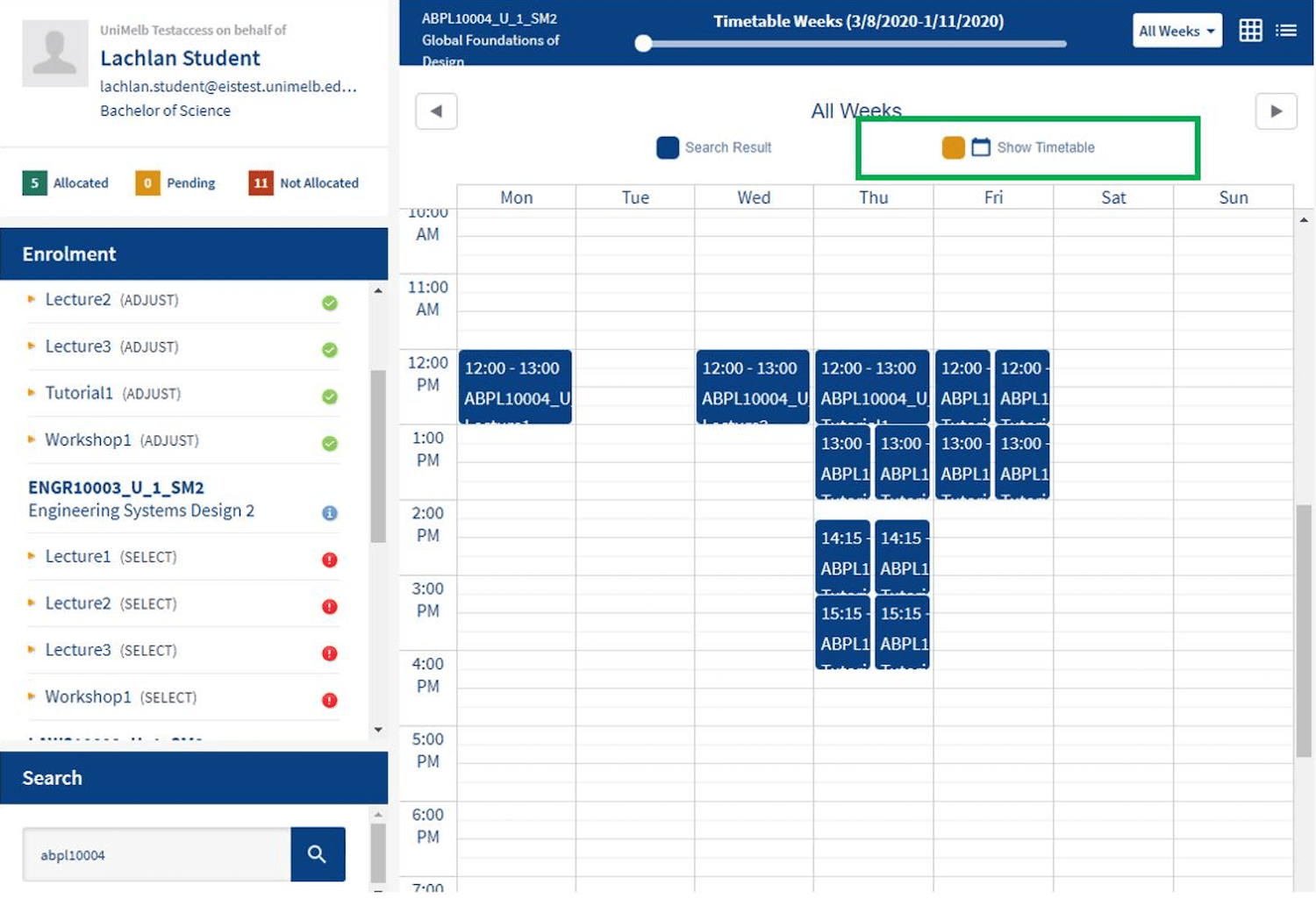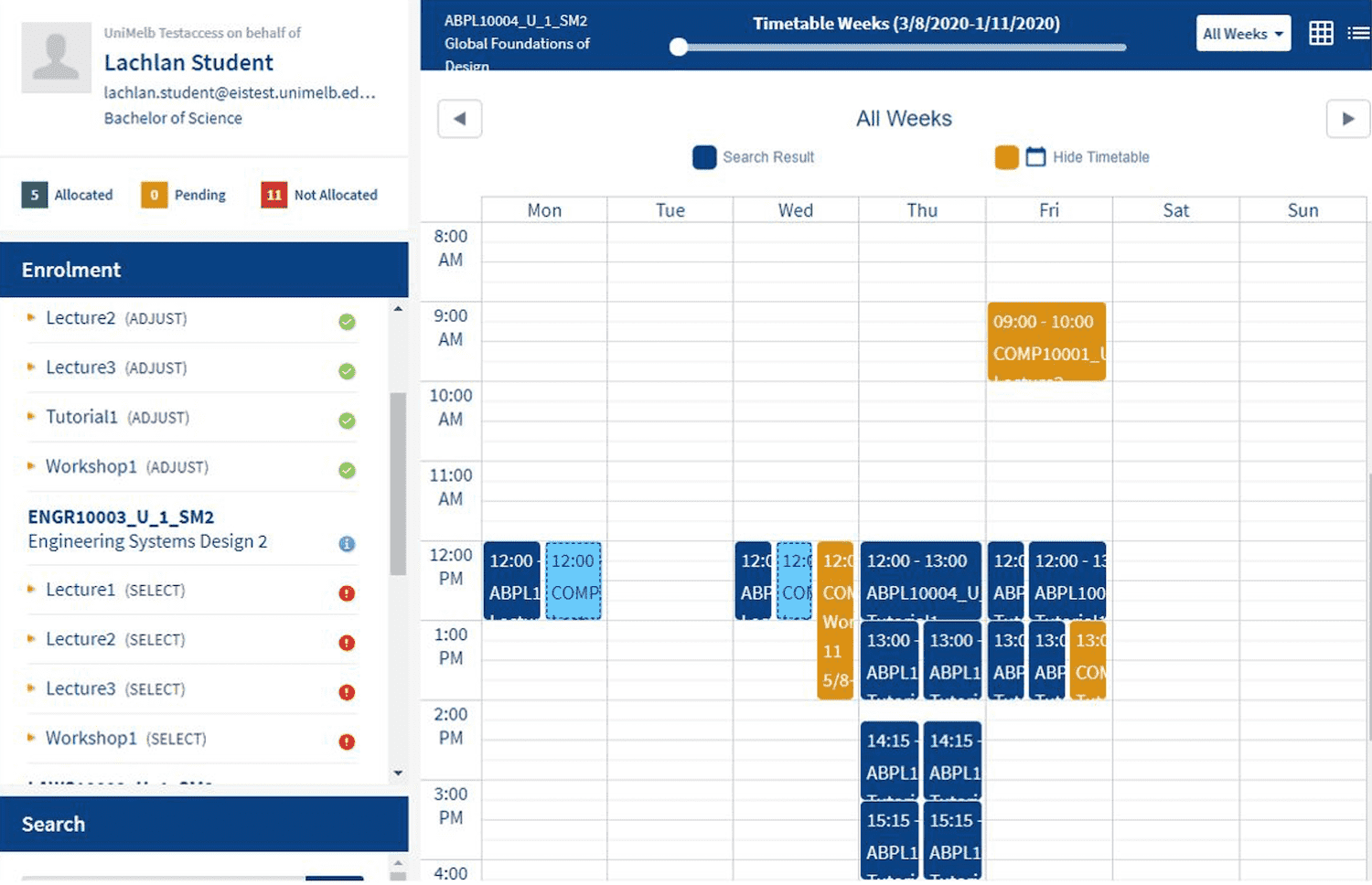How to view all available classes
Viewing all class options can help you decide which classes to select or swap to when adjusting your timetable.
This is an optional step that can take during the review and adjust period. Use it to see how a class will fit with your allocated classes.
View all classes for an enrolled subject
- Log into MyTimetable.
- On the left side of the screen, click on a class type from the list of your enrolled subjects.
- Click on the grid icon in the subject details pane to see the classes for that subject in calendar view.
- If you already have allocated classes, this view also shows your current allocations. Your current allocations are highlighted in yellow.
View all classes for a non-enrolled subject
- Log into MyTimetable.
- On the left side of the screen below the list of your enrolled subjects, you can use the search bar to find the non-enrolled subject.
- Click 'view' to see the classes for the subject in calendar view.
- If you already have allocated classes, click 'show timetable' to see your current allocations overlaid on top.