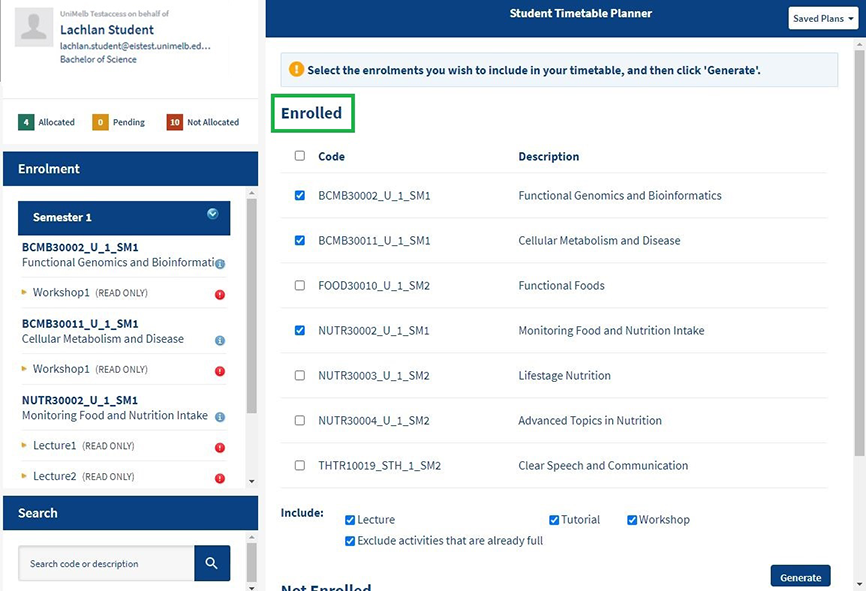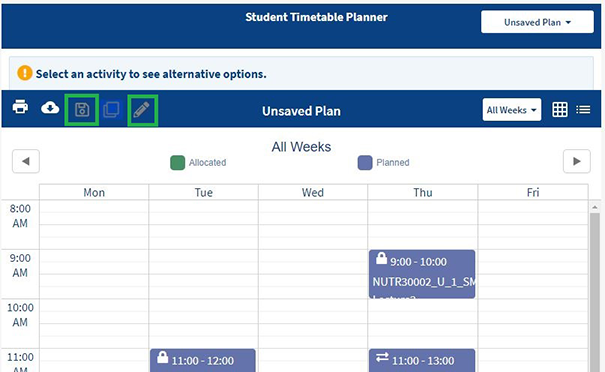Plan your class preferences
Creating a timetable plan is an optional step you can take to help decide your preferred class times.
What is a timetable plan?
A timetable plan is a possible timetable you can view in MyTimetable for reference only. You can add subjects you are currently enrolled into view a possible timetable for a study period. It is not the same as your allocated class timetable. You still need to enter preferences, review your timetable and select classes if you are not allocated.
When to plan your timetable
You can generate timetable plans at any time once the Handbook and yearly timetable have been published. However, this optional step is most useful before or during the preference entry period.
How to create a timetable plan
- Log into MyTimetable and navigate to the planner tab.
- Select subjects from your enrolled list and/or using the search bar. Your plan can include enrolled subjects and/or subjects you're considering enrolling in.
- Click the 'generate' button when you have selected all subjects. The planner will generate a possible timetable that avoids class time clashes for the subjects you have selected.
- You can edit your plan by clicking on the pencil symbol.
- You can view alternative options for a class type by clicking on any class which has the two arrows.
- The classes with the lock symbol does not have any other options and cannot be changed.
- You can change the planned class by clicking on one of the light blue options.
- Save your plan. You can repeat the above for different combinations of subjects.